Using VS Code with Anaconda - Virtual Environments
If you create a Python environment in Anaconda using the commands previously outlined here, you can use that in Visual Studio Code. While not very intuitive, it is pretty easy to do.
In VS Code:
If you would like to use Jupyter Notebooks in VS Code, install the Jupyter extension from Microsoft and be sure to include this command in your Conda environment setup:
conda install ipykernel


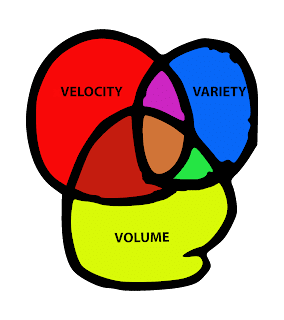

Comments
Post a Comment